How to Verify Your PayPal Account Using a GCash Mastercard
How to verify a PayPal account is a common question asked by many Filipino users. Fortunately, this can easily be accomplished by using GCash and its MasterCard.
This post will also tackle the following items. Be sure not to skip, and be sure you comprehend each topic for a seamless PayPal account verification (here in the Philippines) using GCash
Here is what we will go over in this article:
- How important is a PayPal verified status (especially for online freelancers)?
- What is GCash?
- Why link GCash with PayPal over any other local Philippines bank?
- Requirements to register on GCash
- How to verify your GCash account online (online KYC) or activate it offline (via Globe store)
- Benefits of a verified GCash account
- Activiting a GChash MasterCard
- Checklist on How to Link PayPal with GCash
- Guide to verifying a PayPal account with GCash
- How to get the EXPUSE code
- How to contact GCash support to get the code
- Final Steps
1. How Important Is Verifying a PayPal Account in the Philippines?

Signing up for PayPal is free. Newly created PayPal accounts have "Unverified" status since the identity of the person who created the account is yet to be confirmed. For security reasons, unverified accounts are quite limited and will not be able to use PayPal's full range of functionalities.
For a little bit of history, shortly after PayPal’s IPO, it was acquired by popular online site eBay to become its default payment system. Through the years, it has extended its service to a point that it is one of the most trusted and reliable online payment processors. This is one of the many reasons why numerous legit paying sites and online merchants choose or partners up with PayPal to handle their payment transactions.
Since the company deals with online money exchanges, the need to verify the identity of its members is important for PayPal to maintain the safety of all of its users and merchant partners.

Having a verified PayPal account is quite important for online Filipino users as it is one of the most convenient methods to withdraw online earnings (funds) to physical cash through an ATM using a GCash MasterCard.
2. A Brief Description of GCash
GCash is an innovative virtual wallet originally launched by Globe Telecoms. Being the country’s largest wireless mobile operator, the company did a great job of setting up a mobile wallet linked to its subscribers. Basically, each of Globe’s subscribers is a potential GCash user.
Anyway, just like PayPal, GCash has since expanded its service. It is no longer limited to Globe subscribers, Smart and Sun users may now use GCash as well (Smart and Sun are two other wireless mobile operators in the Philippines)
3. Benefits and Advantages of Using GCash With PayPal Compared to Any Other Local Philippine Bank
At this point, some users might be wondering why use GCash instead of a local bank (like BPI, RCBC, etc…) to link to PayPal. The reasons why are below:
- Registering to GCash is free, quick, and simple. Unlike going to a bank where there is a long queue, Globe branches are way cooler and have better things to offer while waiting (like gadgets, accessories, etc…)
- An easy to use downloadable mobile app is freely available in both Android and Apple users. With the GCash app, users can track their transactions, make an online bill payment, and so much more.
- Once you have a GCash account, you are eligible to get a GCash MasterCard.
- The GCash MasterCard can be used for cashless shopping, ATM withdrawals, and best of all – to verify your unverified PayPal account.
- Another great reason why apply for GCash is that they have fast turnaround time when withdrawing your PayPal funds. A PayPal to GCash fund transfer is instant compared to the 2 to 4 days wait time when transferring PayPal money to a local bank.
4. How to Register on GCash
There are two convenient ways to register to a GCash account
- Via the GCash mobile app
- Through Globe’s USSD (*143) option
1. With the GCash Mobile App
- Download for free the GCash App at the Google Play Store (Android devices) or App Store (iPhone units)
- Register your mobile number. Make sure that the number you will provide is the one that you always use since you will not be able to change it
- Enter the required details. A general rule of thumb when money is involved is to always register your true / legit details
- Use a 4-digit Mobile PIN (MPIN) that you are sure to remember since you will be asked for it in most (if not all) GCash transactions
2. Using Globe’s *143# Feature
Please note that as of posting time, this procedure is only applicable to Globe and TM sims.
Simply dial *143# on your mobile device and select GCash from the menu.
Once selected, enter the required information. After supplying the necessary details, you will receive a text message confirming your successful GCash registration.
Once selected, enter the required information. After supplying the necessary details, you will receive a text message confirming your successful GCash registration.
5. How to Verify Your GCash Account
If you followed the steps above, you would have successfully registered to GCash. However, you need to verify your GCash account to maximize its benefits which include getting a GCash MasterCard that will be used verify your PayPal account.
The process of verifying a GCash account is called KYC (Know Your Customer). This can be done online or offline.
To verify your GCash account online, simply go to the GCash Verification Page, enter the necessary details, and then follow the onscreen instructions.
It is also worth noting that it might be more advisable to do the verification offline for an instant KYC and to also apply for the GCash MasterCard.
To verify your GCash offline, simply go to your nearest or preferred Globe branch with at least two IDs that will match with the details (name and address) that you have input on the account during the registration process.
Tell the Globe personnel or agent that you wish to be KYC’d. Present your IDs, and after the necessary checking of credentials, the staff will take your photo for record purposes. After taking and saving your photo, you will then be informed that you are now KYC’d.

6. Advantages of a Verified GCash Account
Just like PayPal, it is nice to have a verified GCash account to enjoy all of its services. Listed below are some features that will be unlocked once a GCash account is verified:
- More secure monetary transactions with other verified customers
- Wallet limit of 100,000 (unverified accounts only have 40,000)
- Higher ATM withdrawal limit (up to 40K per day)
- 20,000 load transactions (buying) daily
7. Acquiring a GCash MasterCard and Having it Activated

Assuming that you are still at the Globe store, inform the Globe staff that you also wish to get a GCash MasterCard and you need it activated.
The MasterCard logo signifies that the card can be used at any establishment that accepts MasterCard. Basically, the card can be used on such merchants but without the worry of overspending since the only available funds in the card is the amount loaded on the GCash wallet.
The IDs brought for KYC validation are the same ones to use to apply for the GCash MasterCard. Reminder also please that the MasterCard costs 150 pesos.
Again, remind the staff that you need the MasterCard activated before you leave the Globe store. However, if you have a prior engagement and couldn’t wait for the MasterCard to be activated at the Globe branch, activation can also be done using your mobile device. Below are the steps to do so:
- Dial *143# on your Globe or TM mobile phone
- Go to the GCash menu and look for this option: “GCash Card” then select “Activate Card”
- Key in your GCash MasterCard number (16 digits in front of the card); CVC code (3 digit number at the back of the card); Expiry date; followed by your MPIN to complete the process
- Don’t forget to change your MPIN
- Load 200 pesos on your GCash Wallet
While waiting for your MasterCard to get activated, you can already fund or deposit 200 pesos to it. Please remember that PayPal will try to deduct or charge a certain amount (usually 100 pesos or its equivalent) on your GCash MasterCard to verify your PayPal account.
PayPal does this to check that the card is valid and working. If PayPal is unable to deduct the amount on the card, the account verification process will likely fail since it will entail that the card is bogus or nonexistent. Don’t worry though as this amount will be returned after successful completion of the verification process.
8. Checklist on How to Link Verified PayPal Accounts With a GCash MasterCard
We are now ready to verify your PayPal account. Here is a requirement checklist and what we have accomplished so far:
- Sign up to PayPal – (DONE)
- Register to GCash and have your account KYC validated – (DONE)
- Cash in 200 pesos to GCash Wallet – (DONE)
- Apply and activate GCash MasterCard – (DONE)
- Link GCash card to PayPal account
- Get Expuse code
- Verify PayPal account by supplying Expuse code
If you follow this guide and look again at the list, you’ll notice that you will have finished all the needed prerequisites to link your GCash card with PayPal.
Now that were all set, let’s do steps 5 to 7 and have that PayPal account verified.
9. Step by Step Guide to Verify a PayPal Account Using GCash MasterCard
Make sure that you have your GCash MasterCard while doing the steps below as need to input some details found on the card:
- Log in to your PayPal account at the PayPal website
- Go to “My Account” and click the “Overview” tab
- In this page, you’ll see your Unverified account status as well as the sending and withdrawal limits that go with an unverified account
- Click the "get verified" button beside your account status (this button is highlighted for easy noticeability)
- A page will then appear wherein you will have to supply your GCash MasterCard details
- Make sure to enter the correct information. It is important that your PayPal details will match with your GCash details (especially your full name and address) to avoid any problems
- Click continue
You may refer to the photos below when having difficulty locating certain items of these steps.


10. How to Get the EXPUSE Code
After clicking Continue on the last photo above, PayPal will automatically send a 4-digit code called the EXPUSE code – this code is also commonly known as the PayPal Code.
You need to retrieve the EXPUSE code to finalize the verification process. Please refer to the photo below.

11. Acquiring the Expuse Code From GCash Support
Since we did not use a credit card to verify the PayPal account, we don't need to look for the Expuse code on the statement. Instead, you can email GCash support to acquire the PayPal code.
When sending an email, be reminded of the following essential details.
Email address to send an email to: GCashinquiries@globe.com.ph
Subject: GCash Master Card PayPal/EXPUSE Code Request
Email bod /Message:
Hi GCash Team,
Good day!
I'm requesting my 4 digit PayPal Verification Code
GCash/Globe Mobile Phone:
GCash MasterCard Number:
Thank you,
Your name
After sending your email, wait for the response from GCash support. They usually have a canned reply indicating that they received your email. The PayPal code is usually included on the bottom portion of their response.
Things to Remember When You Haven’t Received GCash Support’s Reply
- Check your SPAM folder as it might have been dumped there by your email system or setting.
- It has not been 3 days yet. Just to be sure, wait after the third business day to send a follow-up email.
12. Final Step of PayPal’s Verification Process
Once the EXPUSE code is retrieved, we can finalize the PayPal account verification process
- Log-in to your PayPal account and return to the “get verified” section.
- A form will appear asking you to input the code.
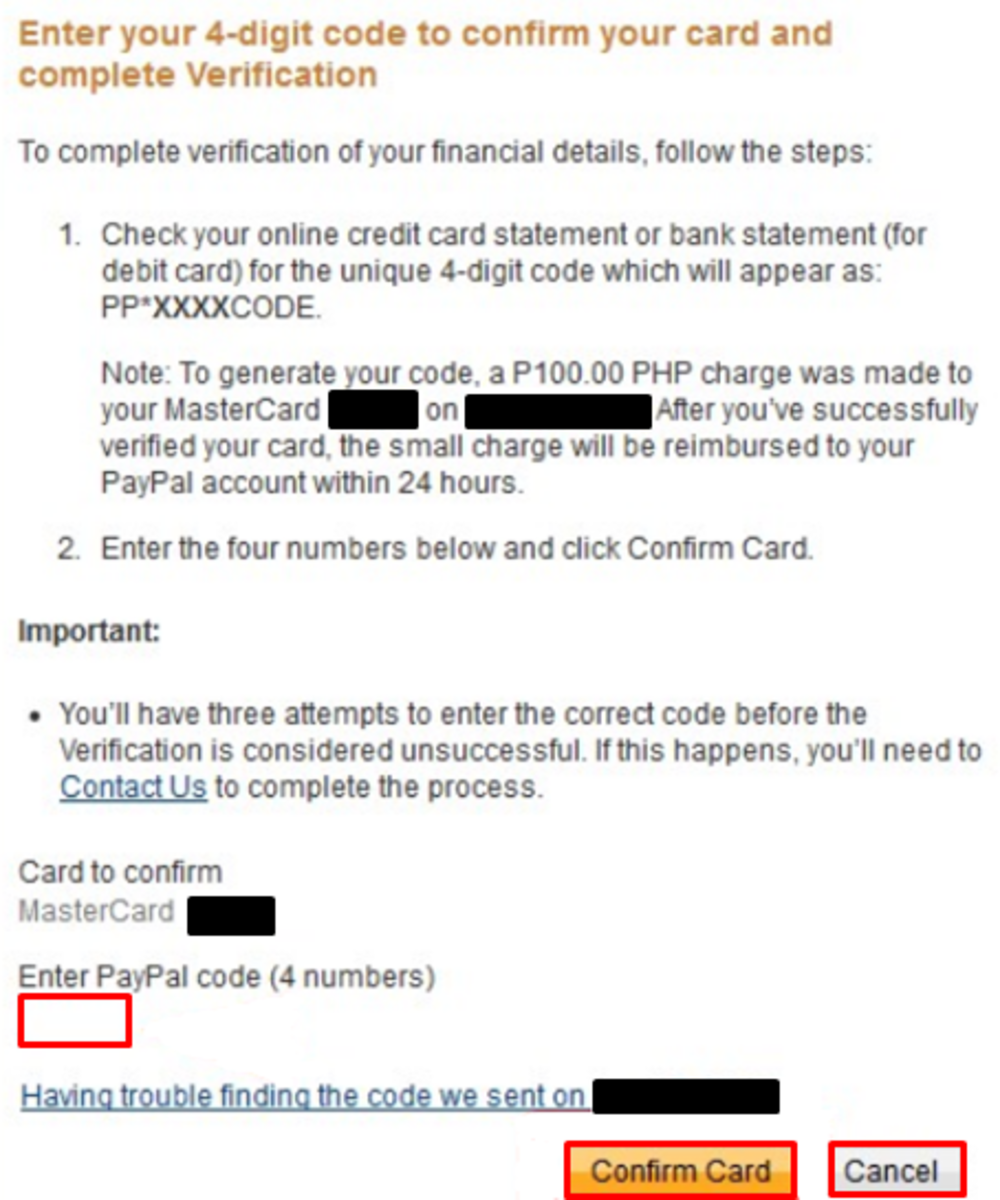
After supplying the code and clicking on Confirm, your PayPal account status will be changed to Verified. When successful, you should see the congratulatory message below.

Congratulations!
Your PayPal account is now verified. Don't forget to explore around and see what features are now available to you.
That's just about it for this tutorial. However, if you are looking for other options to verify your PayPal account besides GCash, you will find the following links extremely useful.
- How to Withdraw, Link, and Verify From Paypal Using RCBC Bank
This complete PayPal and RCBC Guide includes the easiest way to withdraw Paypal funds to an RCBC MyWallet VISA card and use the same card to link and verify the Paypal account.
This article is accurate and true to the best of the author’s knowledge. Content is for informational or entertainment purposes only and does not substitute for personal counsel or professional advice in business, financial, legal, or technical matters.
No comments:
Post a Comment